Apple Pay

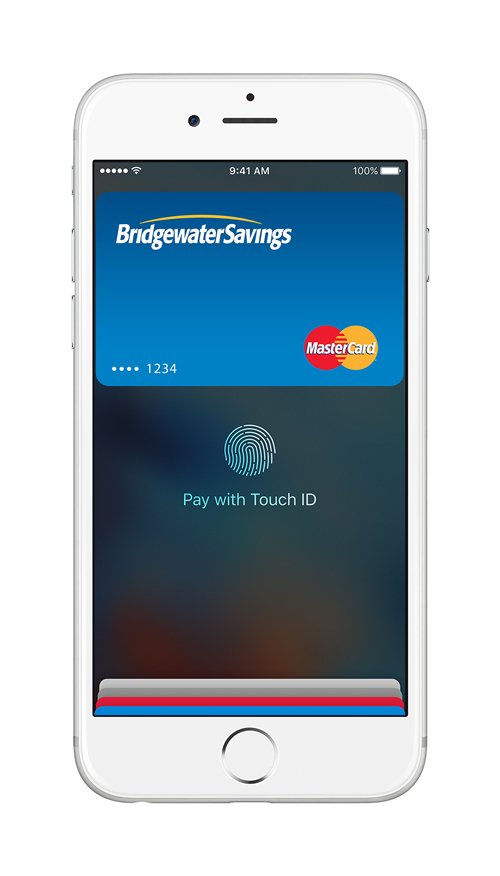 Pay with your Bluestone Bank Debit MasterCard® using Apple Pay®.
Pay with your Bluestone Bank Debit MasterCard® using Apple Pay®.
Now you can enjoy all the benefits of your Bluestone Bank Debit MasterCard with Apple Pay on iPhone®, Apple Watch®, and iPad®.
Using Apple Pay is simple, and it works with the devices you use every day.
Your card information is secure because it isn’t stored on your device or shared when you pay.
Paying in stores or within apps has never been easier, safer, or more private.1
How to add a card
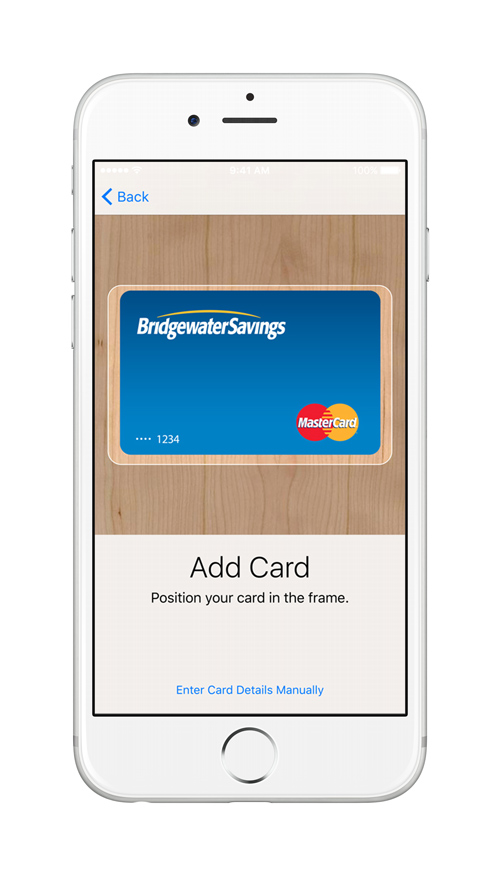 Setup is simple.
Setup is simple.Add your card to Apple Pay in three simple steps.
iPhone 6s, iPhone 6s Plus, iPhone 6, iPhone 6 Plus, and iPhone SE
- Open the Wallet app
- Tap the plus sign in the upper right corner
- Enter your card’s security code to add your credit or debit card from your iTunes® account. Or, select “Add a different card” and use your iSight® camera to enter the card information.1
Apple Watch
- Open the Apple Watch app on your iPhone
- Tap “Wallet & Apple Pay” and select “Add a Credit or Debit Card”
- Enter your card’s security code to add your credit or debit card from your iTunes account. Or, select “Add a different card” and use your iSight camera to enter the card information.1
9.7-inch iPad ProTM, 12.9-inch iPad ProTM, iPad Air® 2, iPad miniTM 4, and iPad miniTM 3
- Go into Settings
- Tap “Wallet & Apple Pay” and select “Add Credit or Debit Card”
- Enter your card’s security code to add your credit or debit card from your iTunes account. Or, select “Add a different card” and use your iSight camera to enter the card information.1
How to pay
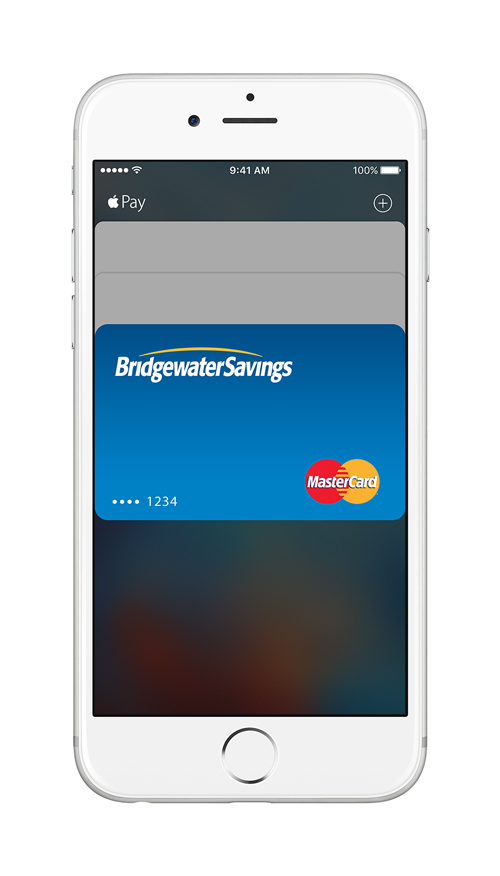 Paying is easy and secure.
Paying is easy and secure.Paying in stores
To pay in stores, there is no need to wake your iPhone or open an app. Just hold iPhone near the contactless reader with your finger on Touch ID®. You’ll see “Done” on the display, along with a subtle vibration and beep, letting you know your payment information was sent.
On Apple Watch, double-click the side button and hold the display of your Apple Watch up to the contactless reader. A gentle tap and beep confirm that your payment information was sent.1
Paying within apps
To pay within apps on iPhone and iPad, select Apple Pay as the payment method during checkout and place your finger on Touch ID.1
Start using Apple Pay
To add your card to Apple Pay:
- On iPhone, open the Wallet app and tap the plus sign. From there, follow the onscreen instructions.
- On Apple Watch, open the Apple Watch app on your iPhone and select “Wallet & Apple Pay,” then tap “Add Credit or Debit Card.” From there, follow the onscreen instructions.
- On iPad, go into Settings, open “Wallet & Apple Pay,” and select “Add Credit or Debit Card.” From there, follow the onscreen instructions.1
1 Apple Pay works with iPhone 6 and later and Apple Watch in stores, iPad Pro, iPad Air 2, and iPad mini 3 and later within apps. For a list of compatible Apple Pay devices, see www.apple.com/apple-pay.
Apple Pay, Apple Watch, iPhone, iPad, iPad Air, iTunes, iSight, and Touch ID are trademarks of Apple Inc., registered in the U.S. and other countries. iPad Pro and iPad mini are trademarks of Apple Inc.
